In previous versions, I might be able to remove Hyper-V through ServerManagerCmd.exe but this was apparently deprecated in 2012 (it seems it doesn't even exist) or dism /Online /disable-feature /featurename:hyper-v but it's telling me that it can't provide this service to Windows PE.
How do I accomplish the same thing within Server 2012? Is there a way to access powershell from the menu below? I try going to Command Prompt there and typing powershell but nothing. When I type sconfig to attempt to install powershell, it says that script doesn't exist.
EDIT:
I'm trying to do this from the recovery command prompt when you start up in advanced startup. I cannot boot into the OS since enabling Hyper-V
I am constantly being returned to this screen pretty much no matter what I do (other than going to command prompt):
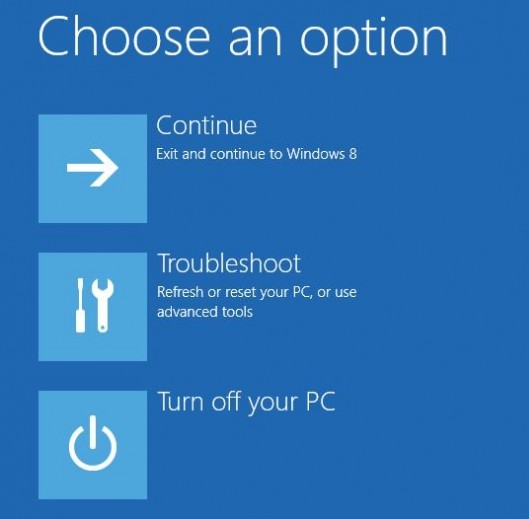
The difference is it says continue to Windows DataCenter instead of windows 8. I tried the suggestion here : Server 2012 Server Core powershell not installed
but i get the error "DISM does not support servicing windows pe with the /online option"

Best Answer
Ok so I figured it out. Unfortunately it didn't solve my problem, but at least I got answer to the original question:
Most examples I've found on the web gave me this which didn't work:
DISM /Online /Disable-Feature:Microsoft-Hyper-VUnfortunately, this won't work for PE. So instead of using the /Online option, you have to point it to an image. Here is the command I used to get it to finally run
DISM /Image:C:\ /Disable-Feature:Microsoft-Hyper-VUnfortunately, I'm still stuck in the loop of being returned to this options screen no matter what I do. But I have that posted in a different thread.